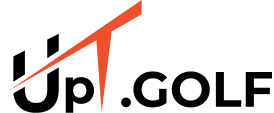INSTRUCTION
INSTRUCTIONS FOR WORKING WITH THE TRAINER APPLICATION
TRAINERS
Important information
Coaches
Coaches are key partners of the UpT company. The main cooperation scheme is as follows: when a user pays for a subscription in the UpT app and uses your unique individual code, you, as a coach, receive a certain percentage of this payment.
In addition, coaches have the opportunity to earn extra income by analyzing video recordings of athletes' actions. Understanding the value of your time and professional skills, the company has developed specialized algorithms. These algorithms automatically identify mistakes made by athletes in the videos and provide recommendations for their correction.
However, given your professional experience, your role is not limited to just using these automated tips. You are expected to adapt and modify the recommendations suggested by the algorithms, making them more personalized and suitable for a specific golfer, based on your experience and knowledge.
We highly value your time and professionalism, and express our gratitude for your willingness to become a part of our team. We are committed to a long-term and mutually beneficial cooperation.
In addition, coaches have the opportunity to earn extra income by analyzing video recordings of athletes' actions. Understanding the value of your time and professional skills, the company has developed specialized algorithms. These algorithms automatically identify mistakes made by athletes in the videos and provide recommendations for their correction.
However, given your professional experience, your role is not limited to just using these automated tips. You are expected to adapt and modify the recommendations suggested by the algorithms, making them more personalized and suitable for a specific golfer, based on your experience and knowledge.
We highly value your time and professionalism, and express our gratitude for your willingness to become a part of our team. We are committed to a long-term and mutually beneficial cooperation.
Registration
Registration
To perform authorization in the application, use one of the following methods:
To authorize in the application using your Google account, click on the "Google" button at the bottom of the authorization window.
To authorize in the application using your Apple ID, click on the "Apple ID" button at the bottom of the authorization window.
To authorize in the application using your Google account, click on the "Google" button at the bottom of the authorization window.
To authorize in the application using your Apple ID, click on the "Apple ID" button at the bottom of the authorization window.
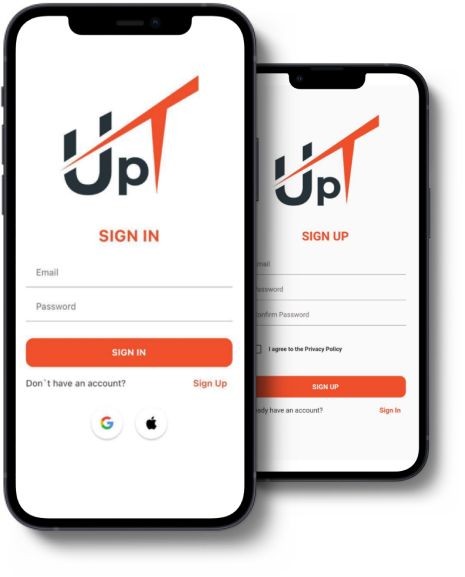
Home screen
Home screen
Main Menu of the Application:
- User Image - Clicking on the image takes you to the user's profile.
- Storage - This section displays information about the available memory and videos for sending to another user.
- Last Swings - This section shows recently added videos to the gallery. After analyzing a video, this section will display the rating of the swing.
- Guides - This section displays benchmark videos necessary for analyzing and improving your swing.
- "Message" - Navigates to the screen of the application designed for communication with other users.
- "Camera" - Navigates to the screen of the application designed for recording your swing.
- "Gallery" - Navigates to the screen of the application with the user's video materials.
- "Side Menu" - Clicking displays a menu with additional functions in the application
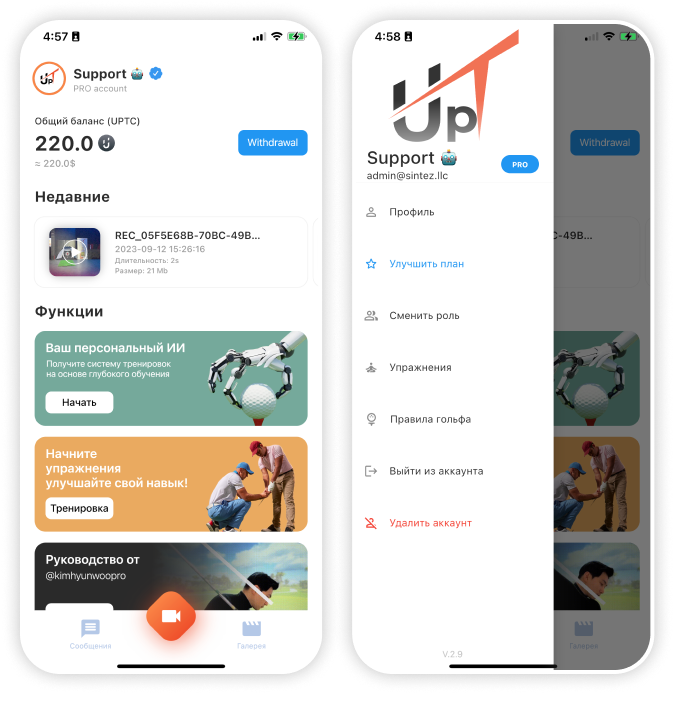
Adding a golfer
Adding a golfer
Open the side menu by clicking on the avatar on the main screen.
Go to PROFILE.
Share your INDIVIDUAL code with the golfer.
The golfer must register and enter the INDIVIDUAL code in their profile.
In your profile, you will see that the golfer has been added.
Go to PROFILE.
Share your INDIVIDUAL code with the golfer.
The golfer must register and enter the INDIVIDUAL code in their profile.
In your profile, you will see that the golfer has been added.
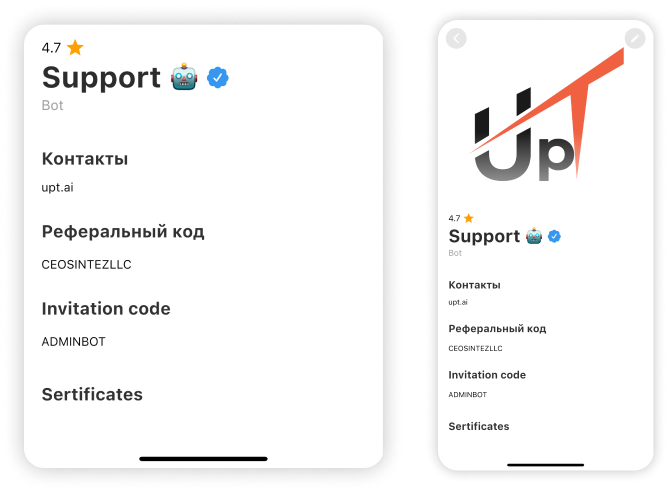
Video shooting
Video shooting
Device Setup, Correct Angle, Swing Recording
The procedure for recording a video:
The camera is positioned at a right angle at about the level of the solar plexus (approximately 120 cm from the floor).
It should be positioned at such a distance that when the phone is in "Portrait" orientation, the player, along with the club at the highest phase of the swing, fits into the frame.
The procedure for recording a video:
- Set up the camera on a tripod according to the position of the Back camera.
- Switch to the camera in the app.
The camera is positioned at a right angle at about the level of the solar plexus (approximately 120 cm from the floor).
It should be positioned at such a distance that when the phone is in "Portrait" orientation, the player, along with the club at the highest phase of the swing, fits into the frame.
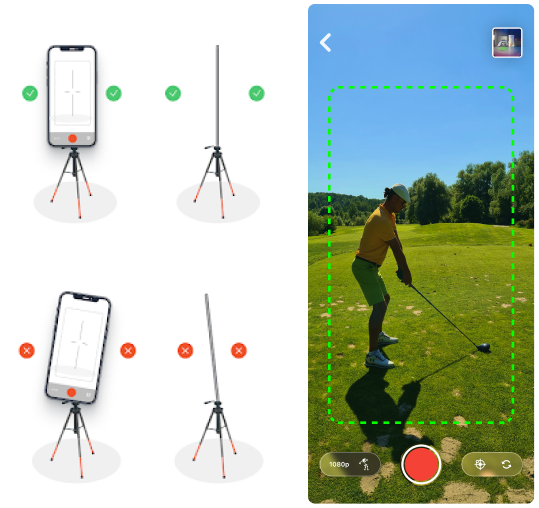
Video shooting
Video shooting
The application screen designed for recording.
Note: After the recording is finished, the clip will automatically be saved in the gallery.
To ensure the correct tilt angle during recording, use the gyroscope - set the camera so that the red outline changes to green.
Start recording.
Perform several swings.
Finish recording.
Play the recorded video from the main menu in the "Last Swing" section or in the application's "Gallery".
To set up the device, use the gyroscope function - it allows you to determine the tilt angle for the correct recording angle.
A red outline indicates an incorrect tilt angle of the device.
A green outline indicates the correct tilt angle of the device.
Note: After the recording is finished, the clip will automatically be saved in the gallery.
To ensure the correct tilt angle during recording, use the gyroscope - set the camera so that the red outline changes to green.
Start recording.
Perform several swings.
Finish recording.
Play the recorded video from the main menu in the "Last Swing" section or in the application's "Gallery".
To set up the device, use the gyroscope function - it allows you to determine the tilt angle for the correct recording angle.
A red outline indicates an incorrect tilt angle of the device.
A green outline indicates the correct tilt angle of the device.
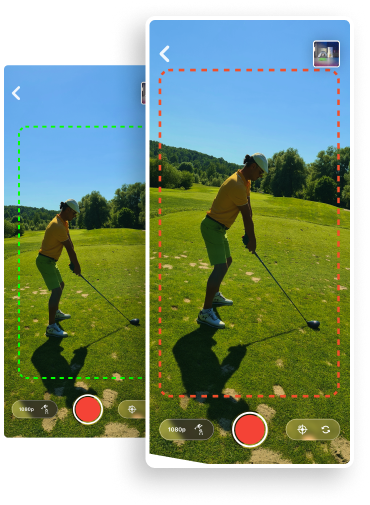
Camera screen
Camera screen
Smart Strike Series
Activating "Strike Series" mode is done by long-pressing the button with the golfer image in the left corner; after a long press, the button turns blue.
Activating "Strike Series" mode is done by long-pressing the button with the golfer image in the left corner; after a long press, the button turns blue.
This allows you to perform strikes without approaching the smartphone.

Video Markup Screen
Video Markup Screen

Paid report
Paid report
Confirm the Analysis Request
Go to the video with the analysis request (highlighted in blue).
Draw annotations for errors.
Click "ADD REPORTS" to switch to analysis mode.
Go to the video with the analysis request (highlighted in blue).
Draw annotations for errors.
Click "ADD REPORTS" to switch to analysis mode.
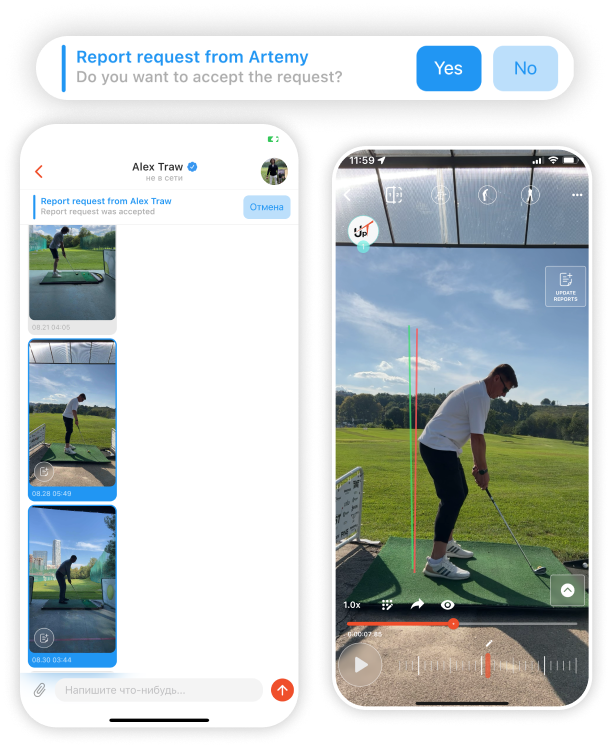
Paid report
Paid report
Write the report title.
Click "add tips."
Fill in the fields.
Add annotations by selecting "Attach annotations."
Add exercises by selecting "Attach exercises."
Save by clicking "SAVE."
Go back and click "SEND" to send the report. You will receive a message upon successful submission.
Click "add tips."
Fill in the fields.
Add annotations by selecting "Attach annotations."
Add exercises by selecting "Attach exercises."
Save by clicking "SAVE."
Go back and click "SEND" to send the report. You will receive a message upon successful submission.
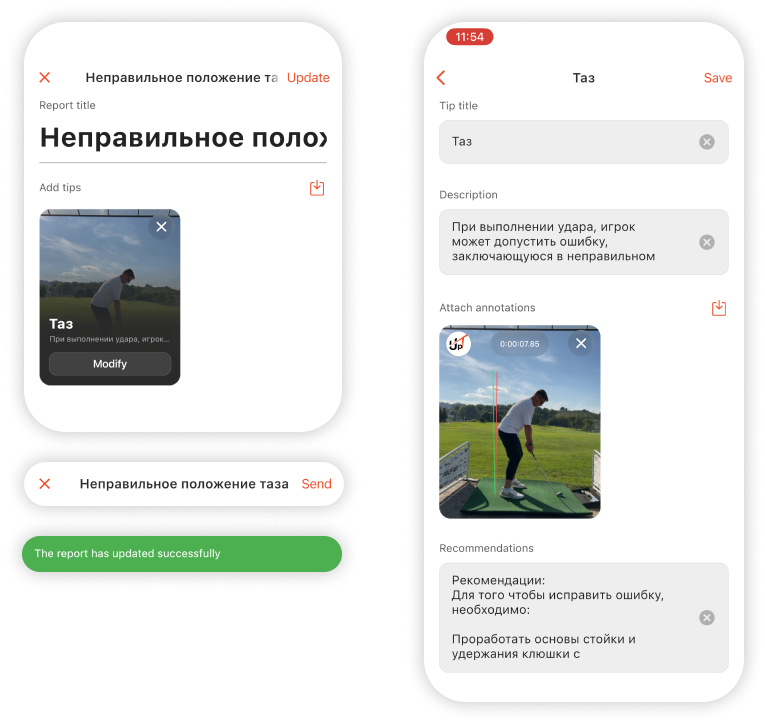
Receipt of funds
Receipt of funds
To receive funds, you need to follow these steps:
Contact the administrator.
Send your banking details to the specified email address.
After that, we will verify your current balance in our database.
If all the data matches, we will transfer the corresponding amount to you.
However, it's important to note that the ability to withdraw funds is only available when your balance has accumulated at least 100 UpT coins.
Contact the administrator.
Send your banking details to the specified email address.
After that, we will verify your current balance in our database.
If all the data matches, we will transfer the corresponding amount to you.
However, it's important to note that the ability to withdraw funds is only available when your balance has accumulated at least 100 UpT coins.